
|
 |
 |
 |
|
 |
|
I can have technical support by telephone?
No. Our technical support is available only by e-mail (Contact Us). In order to be able to maintain low operation costs and being able to offer you more accessible product, our customer service is limited by e-mail that are reviewed and responded constantly.
How is the software activation process?
The activation process is very simple
| 1. |
After you purchase a license of the software from our website, you will receive an e-mail, containing a serial number corresponding to your software for example TA56AOAS-8590-8L61. |
| 2. |
Run the software, if its trial period has concluded, a window for the activation will open automatically, otherwise go to the "Help" menu and press on the option "Activation", you will be able to see a window like the following:
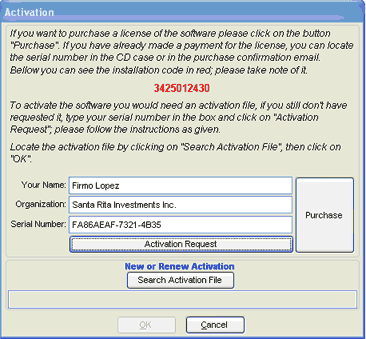
|
| 3. |
In the "Serial Number" field type in the serial number received, then press "TAB" and the button "Activation Request", the computer must be connected online to perform this process. |
| 4. |
This action will open your Internet navigator in the activation page. |
| 5. |
Enter your email address and the password you entered at the moment of placing the order on the web site, if you do not remember the password, on this same page will find a link to retrieve it. |
| 6. |
Once the software in runnig you will be able to see a form like the following:
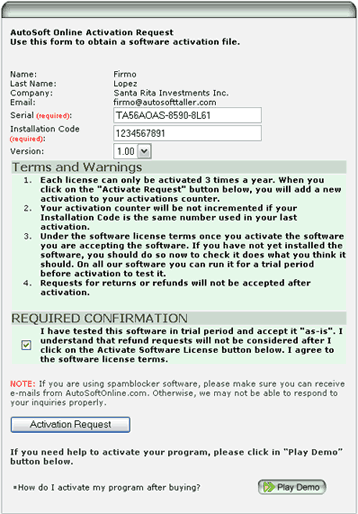
|
| 7. |
Check the Required Confirmation Box. |
| 8. |
Press the “Activation Request” button. |
| 9. |
You will receive a confirmation email and in the course of 24 hours you will receive another email containing your activation file. |
| 10. |
Move the file from the email to your hard disc or download it from the web site into your disc, whatever the case is. |
| 11. |
Run the activation file as you would do it with a .EXE file, this will directly open the software in the activation window. |
| 12. |
Enter your serial number. |
| 13. |
Press the “Next >>” button. |
| 14. |
If you cannot run the Activation file, just go to the "Activation" window in the software and review from step #12.
The configuration of the number of clients stations allowed in your license is contained within this file. |
The user license allows up to 3 activations in the course of 12 months, after the third activation it will be necessary that you contact Santa Rita Investments Inc. in order to explain the reasons to require more than 3 activations.
NOTE: The client stations do not require activation.
How Do I change the Identification, registration and Tax ID?
On the Menu Bar go to FILE and click on Update Record, this will open the Application Record Editor, click on the + sign next to Local Keys, then on the + sign next to Message and the + sign next to Title.Now you will be able to see among others, the records for: Identification, Tax, Registration, among others, click on each one of them and then select Edit Value, enter the title you wish to use, click OK right after each new entry. Be careful if you happen to change anything else, close the Application Record Eidotr when you’re finished. The changes will take effect only in the workstation where you performed them.
How Do I deactivate the "Navigator" so it does not open when the application starts up?
On the Menu Bar go to FILE and click on Update Record, this will open the Application Record Editor, click on the + sign next to Local Keys, then on the + sign next to the "Navigator", click on Starting Application and select Do not open "Navigator" in the field Value located on the right. Close the Application Record Editor. The changes will take effect only in the workstation where you performed them.
How Do I change the size of the "Navigator"?
If the "Navigator" is open, you just have to move the little notch located on the far top left corner of your "Navigator"
How Do I save the data?
Click on the icon Save located in the tool bar.
How Do I create a new client or a new vehicle?
Once you have opened the form click on the icon New located on the tool bar.
How Do I create a new Repair Estimate?
Click on Repair Estimates and the click on the icon New on the tool bars, this will open a window to type in the client and vehicle. If it is a new client press F5 to create a new client and vehicle, then click OK to export these data to the estimate.
How Do I create an invoice?
Click on Repair Invoice and then click on the icon New located on the tool bar, this will open a window to type in the client and vehicle.If it is a new client press F5 to create a new client and vehicle, then click OK to export these data to the invoice. You can enter the number of the Repair Estimate in case you wanted to invoice an estimate that has been previously entered in the system you can do so also from this module Repair Estimates, it is not possible to create an invoice unless the data of the client and vehicle have been previously entered.
How Do I print a work order?
You can decide to print out the work order directly from the estimate by click on the icon Work Order on the section of details, in this case the work order will be print out only for the current estimate. You can also print out the work order from the module of vehicle entry, once you have entered the vehicle’s information you can click on the icon Print Work Order, in this case one work order will be printed which will encompass all estimates pending for that single one vehicle.
How Do I change the owner of a vehicle?
You should go to the section Vehicles and click on the icon Change, when the fields are activated you would enter the number of client, and name. (You need client-updating privileges to be able to use this feature).
When I change the owner of a vehicle, Should I create a new estimate?
No, you simply need to locate the estimate(s) that you wish to change (It should be only among the pending ones) and type in again the license plate of the vehicle so the data in refreshed on screen, remember to save the changes.
Can I eliminate Repair Estimates or invoices?
No, they can only be voided. To void an estimate that has already been invoiced, you should void the invoice first. In order to void the invoice this one should have no work order attached.
Why sometimes I am not able to modify an estimate?
When an estimate is invoiced, AutoSoft Online blocks it so that it could not be modified. This is an integrity mechanism to guarantee that the data would not be changed after the invoice has been created based on that information.
If an invoice is voided, What would happen with the estimate?
When the invoices are voided, AutoSoft Online activates again the estimate that originated that invoice o that it could be invoiced once again if necessary.
Why sometimes I cannot modify invoices?
As a security measure in order to avoid unnecessary invoice’s print out, AutoSoft Online blocks an invoice when it has been printed correctly (the user is prompted to respond a question in this case). If the user respond Yes by mistake and the invoice needs to be reprinted, that can be always accomplished according to the privileges of the user, preferably it would have to be the Administrator.
Is it mandatory to check out a vehicle by using the status control option?
No, however there are many reports in the system that depend on this kind of information. Reports such as "vehicles in the shop", "clients to be called" or"vehicles pending to invoice" are examples of this, so that it is recommendable to utilize the Status control feature to check out finished vehicles.
Can I modify the date and time when a Repair Estimate was created?
Yes, but it is necessary to have the privilege to "Modify special fields".
Can I eliminate Clients or Vehicles?
Yes, but only for those vehicles that do not have any invoice or estimate attached.Once an invoice or estimate has been created for a specific client and vehicle, such estimate, client and vehicle can’t be eliminated.
Why sometimes the application takes so long to save the data?
It is possible that a minor delay takes place when storing data in there’s a high volume of information to be stored. This may happen more frequently if your workstation operates with Windows XP, since each event is registered on the Application Events Record so that the System Administrator could verify those transactions in the future.
How Do I deactivate the Application Events Record?
Open the menu File and click on Modify Record to start the Application Record Editor, click on the sign + next to Shared Keys, the sign + next to security, the sign + next to Events Record and click on Activated, select Events Record Deactivated in the value for the field located on the right and close the Application Record Editor. Please be advised that in case you change something else, this change will take effect in all the workstations.
How do I generate a Back up of the data stored in the System?
Simply use the option Data Backup & Restore, which is located in the menu Files.
What is a SMTP server?
SMTP stands for Simple Mail Transfer Protocol and its objective is to accomplish mail transfer effectively and securely. The SMTP server is independent from the transmissions subsystems. AutoSoft Online does not need programs such as Outlook to send emails. It utilizes an independent system. You must request your email provider the name of the SMTP for the Outgoing Mail Server. Usually that name is comprised of: mail.domain_name.com or smtp.domain_name.com. The AutoSoft Online’s feature to send emails would not work if your email provider were Hotmail, MSN, Yahoo, AOL, etc since their email servers are HTTP.
Is AutoSoft Online an accounting system?
No. Although it has the ability to generate reports for Accounts Payable and accounting features, AutoSoft Online is an Administrative Vehicle Repair Shop’s System. It is a tool that would help you keep your shop organized and assist you in the decision-making process.
I have an oven and other specialized equipment in my shop, 40 employees and 20 vehicles in process of repair including trucks, buses and regular SUVs and sedans, Can AutoSoft Online help me organizing my shop?
AutoSoft Online is a tool that is necessary to keep the appropriate administrative control in your shop, regardless of the size of your shop, the equipment in it or the type of vehicle that is being repaired.
What new improvements are planned to be included in the new releases?
Santa Rita Investments Inc. is constantly improving its products from the functional and technical standpoint. AutoSoft Online remains in under improvement status. We are committed to creating better releases that suits the needs of the market and the latest advances in technology. Be aware of new releases and improvements to our products on a regular basis.
Where should I store the logo of my company and the pictures?
When you install AutoSoft Online, a folder named "Pictures" is created within the folder "AutoSoft Online". We recommend you store your logo and pictures in the Pictures folder.
Can I change the location of the logo and data about my company on the invoices for print out?
Yes, you just need to edit the printing format with the printing format editor that you will find in the Reports’ Menu at the end.
What is the right size the logo should have to fit on the invoice?
It is recommended that your logo is 720 pixels wide by 300 pixels high. The format could be GIF, BMP. JPG, etc.
How do I install the directory of shared data in the client server?
If you need set up again the shared data directory in a client workstation, click on “Start” and choose Run, type in: C:\AutoSoft Online 1.00\autosoftonline.exe" RESET and OK. On the next step you will see the configuration window. You must have the activation file handy, it was previously emailed to you. In case you wish to run under trial phase click on "Next" and type in Shared Data the new location.
Can I install and activate AutoSoft Online on another computer?
The user’s license that you have agreed on by installing the application entitles you to only one server-type installation. If you need to install the system as a server in other computer, you would need to buy as many licenses as necessary. The client-type installations do not require activation but they need a server-type license to be previously installed in the network.
What should I do in case something happens Do I need to change the hard drive on the server or buy a new server?
In any case you would need to install the application once again. Please make sure to have your serial number handy. You will be requested to input this number at the activation. After requesting a new activation your information will be verified and we will proceed to provide you with the new Activation File via email.
|
|
 |
|
 |
|
 |





![]()